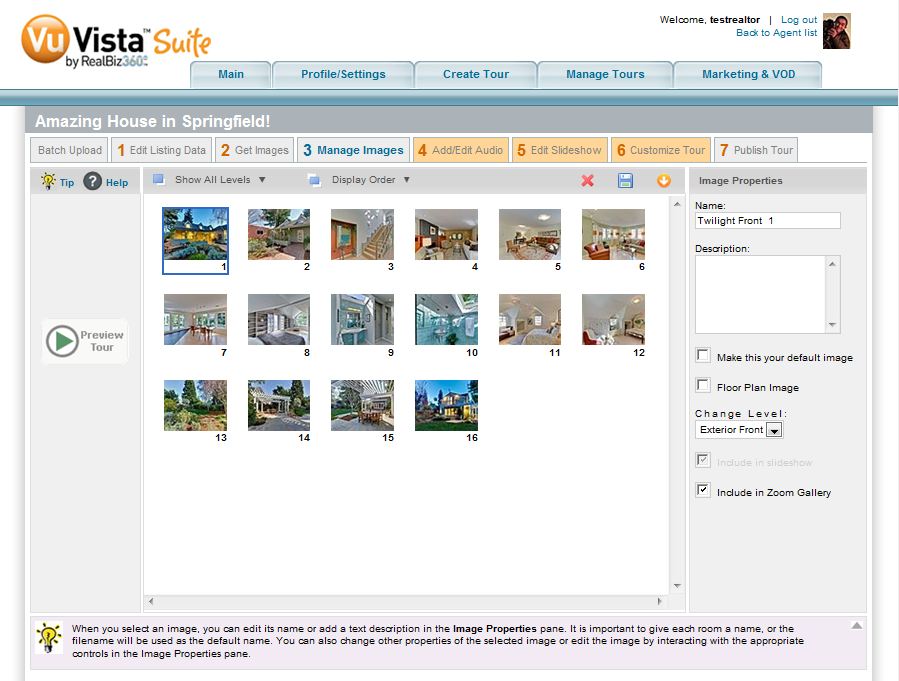To arrange, rename, and download your images, click on the Manage Images tab.
1. Arrange photos by dragging and dropping them into the desired position. HINT: Select multiple photos by holding down CTRL on Windows or Command (⌘) on Mac and clicking multiple images.
2. Delete photos by selecting them and clicking the red X at the upper right hand corner.
3. Select individual images to rename and add descriptions to them. This affects the image caption that the viewer sees in the tour.
4. You can choose to organize your photos by house level if you desire.
5. You can download images by clicking on the yellow downwards pointing arrow (downloads the whole set) or the blue square floppy disk icon (downloads individual, selected image).
6. Change the default music by clicking on the Add/Edit Audio button.
7. Change the way the Slideshow acts by clicking on the Edit Slideshow button. "Movie Mode Effect" means the slideshow will zoom in or out of the images as they are playing. "Still Images Delay for all slides" is the amount of time in seconds an image is displayed before moving onto the next image.
*To make your changes go live, be sure to Publish the tour.*