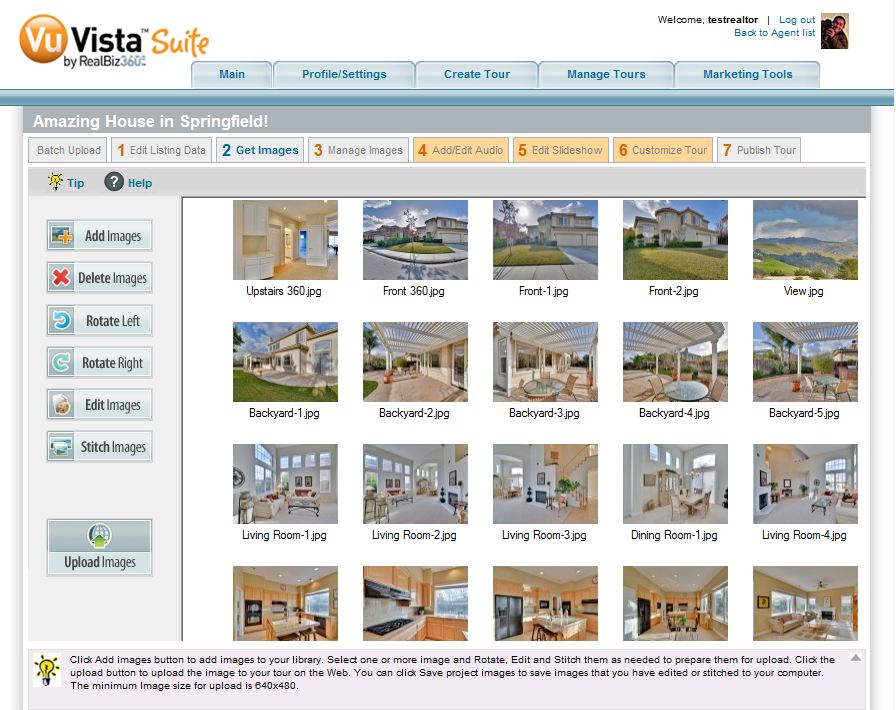To add images to your tour, click on the Get Images tab. Images by default have already been renamed and arranged by me, but you can make changes here. You can follow the Quick step guide.
1. Add photos from your computer by clicking on the Add Images button. HINT: Select multiple photos by holding down CTRL on Windows or Command (⌘) on Mac and clicking multiple images.
2. Click on Upload Images to upload all the selected images to the virtual tour.
*To make your changes go live, be sure to Publish the tour.*